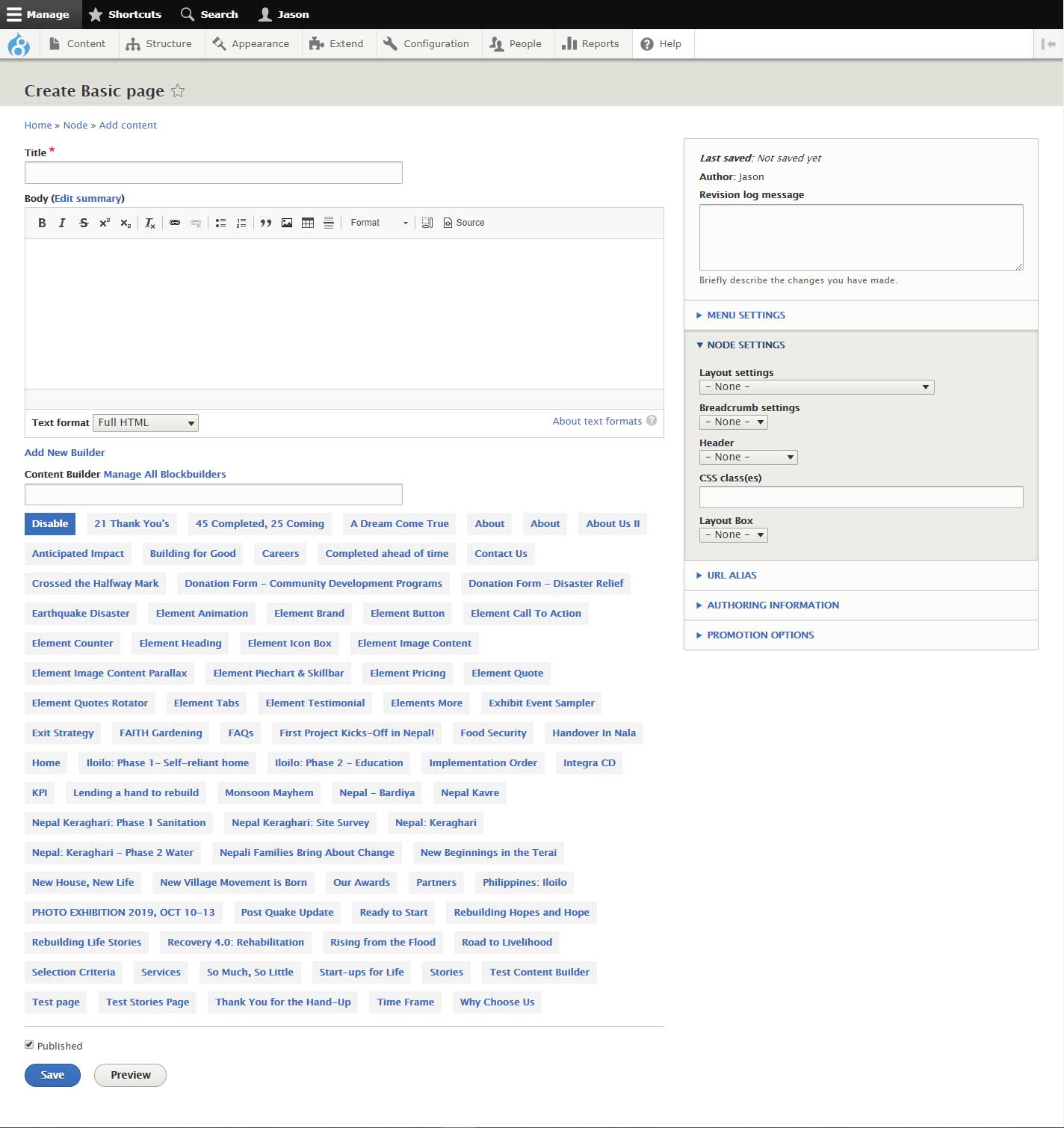Building Pages (Basic Method)
1. Go to Admin > Content > Add new content > Basic page
2. On the Edit form page, you will find the following fields
- - Title
- - Body
3. Type in title inside the Title field
4. Type in your content inside the Body field
The Body field comes with a CKEditor panel - a set of document editing tools right above the text area. This makes possible composing content without or very little HTML knowledge. Usage of the panel is quite intuitive.
Note: Right below the body field is a dropdown selection field labeled 'Text format' with options Basic HTML, Restricted HTML and Full HTML. If you do not intend to write content using HTML, we can work with Basic HTML text format and there should be no issue. If you intend to work with the source code and compose content using HTML, you may use either Restricted or Full HTML. Full HTML allows embedding Inline CSS style definitions.
It's okay to default to using Full HTML.
Meta settings on the sidebar
a. Menu Settings
- - Tick box labeled 'Provide a menu link' for the page to appear under any specific menu. By default, Basic pages can only fall under the 'Main Navigation' menu set (the main menu for the site found in the header section on every page)
- - You can choose to indicate a menu title (if you don't, it will use page title as default)
- - You can choose to provide a description (optional)
- - On the 'Parent Item' field, you can designate where your page should fall in the menu tree of links
- - On the 'Weight' field, assign a number that will determine the menu link's place in the sequential order or arrangement of menu links. Leaving 0 as the default value assigns the page as last in the list. Alternatively, you can also manipulate the order of links in the admin page for the Main Navigation (Go to Admin > Structure > Menus > Main Navigation) using drag and drop functionality. Something you can perform at anytime later.
b. Node Settings
Here you will find a dropdown field labeled 'Layout Settings' with the following options...
- - None
- - Fullwidth no sidebar (use for blockbuilder)
- - Fullwidth with sidebar
- - Container with sidebar
- - Container no sidebar
For now, you are safe to go with either 'Container with sidebar' or 'Container no sidebar'.
For Breadcrumb Settings, Header, and Layout Box, leave them set to 'NONE'.
c. URL Alias
URL alias allows to indicate a custom url address for the page. If we just leave the box labeled 'Generate automatic URL alias' ticked (by default), the url for the page will be generated using the format:
/baseurl/(title-of-page)
e.g. https://x-border.org/integra-cd
Untick the box, if you want to provide another url by which to access the page.
e.g. https://x-border.org/about/integra-cd
the above url address is a custom alias where '/about/integra-cd' is manually added.
d. Authoring Information
You can skip and leave at default settings unless you want to change authorship or alter date and time of publishing
e. Promotion Options
You can skip and leave at default settings